Get started by clicking here!
Tutorial Directory
Step 1-13: How To Buy
Step 14-17: How To Sell
More tutorial is coming!
Last Update: 5/15/2024
#1 Type “/Start”, then press Enter
#2 After that, your Trojan’s Dashboard appear.
#3 Click To Copy Your Trojan’s Bot Wallet Addy (The Circle)
#4 Sending Solana From Main Wallet
#5 Click Send
#6 Now Sending
#7 Deposit Completed!
#8 You enter “/start” again
#9 Let’s use “AMC” on Dexscreener as an example!
#10 Now paste the address and click ENTER.
#11 The $AMC page should be appeared
#12 Now Configure The Bot To Buy
There are 3 settings:
1. Click to trigger prompt for you to set the amount of SOL worth you want to buy.
2. Click to trigger prompt for you to set slippage (Normally I only put 1%-5%, but sometimes when a token is mooning and you want it to get it quick, you can set it at 10-15%, but you may get sandwiched by MEV bot, means you might be forced to buy at a higher market cap.)
3. Enter the Amount of SOL worth you want to buy. (If you click slippage, it should say " Enter buy slippage %" instead of Enter SOL amount"
After you finished the above steps, you can now click ENTER
Leave a Reply
GIPHY App Key not set. Please check settings
#13 If this appeared, mean you have successfully invested!
#14 Now let me show you how to sell!
#15
#16
After you click the asset you want to sell, another panel will appear, like this...
Now select the percentage of the asset you want to sell, you can always change the setting.
1 = Click to change the percentage of the asset you want to sell.
2 = Change the slippage allowance, sometimes if the slippage is too low your transaction will fail.
3 = After you finish setting, then you click it to start the transaction.
Leave a Reply
GIPHY App Key not set. Please check settings
#17
This post was created with our nice and easy submission form. Create your post!
Project Type
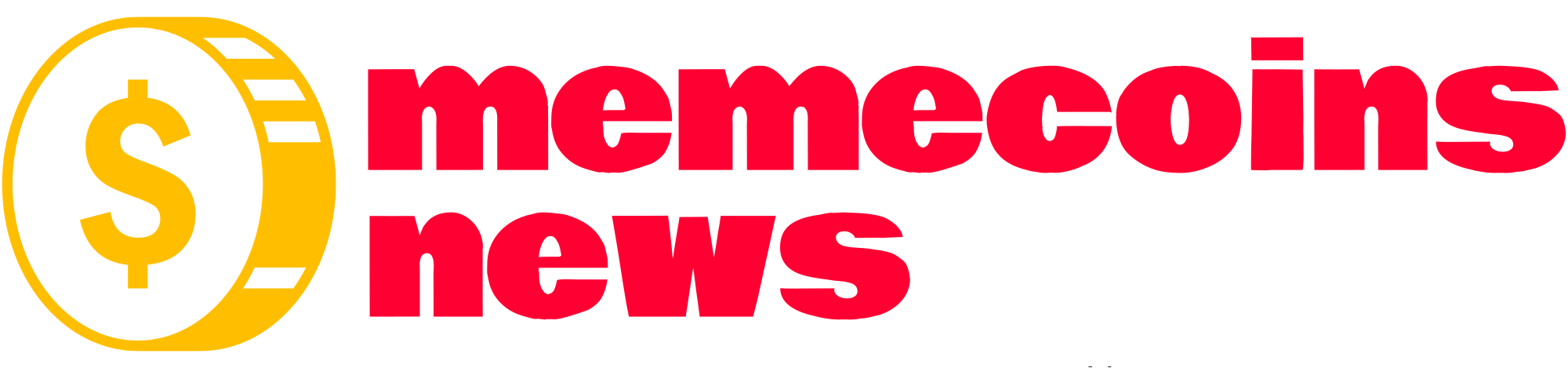


























GIPHY App Key not set. Please check settings